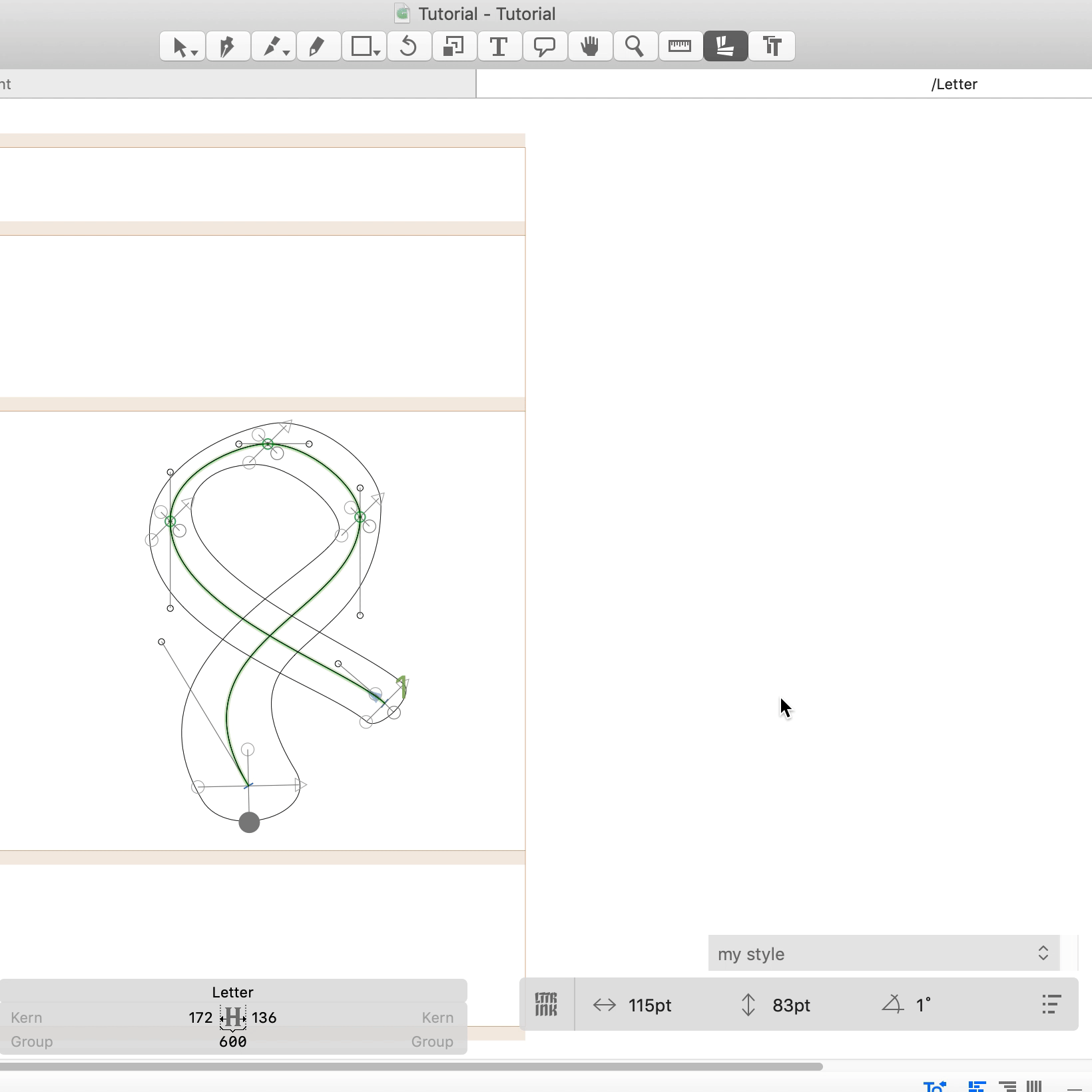Click on the "L" icon in the Glyphs tool-bar with settings will appear at the bottom:
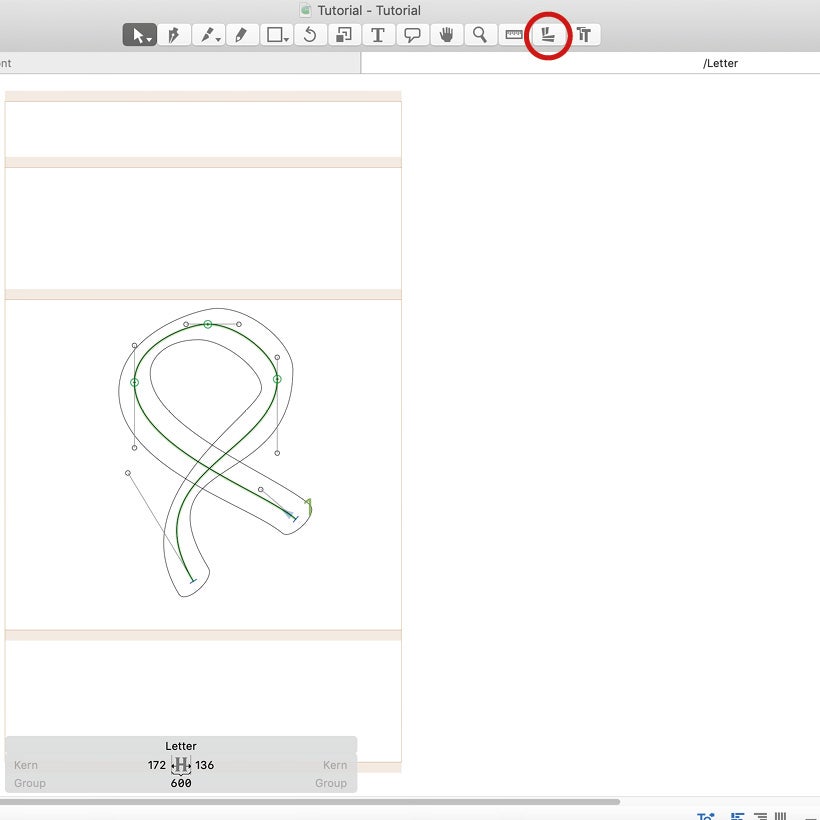
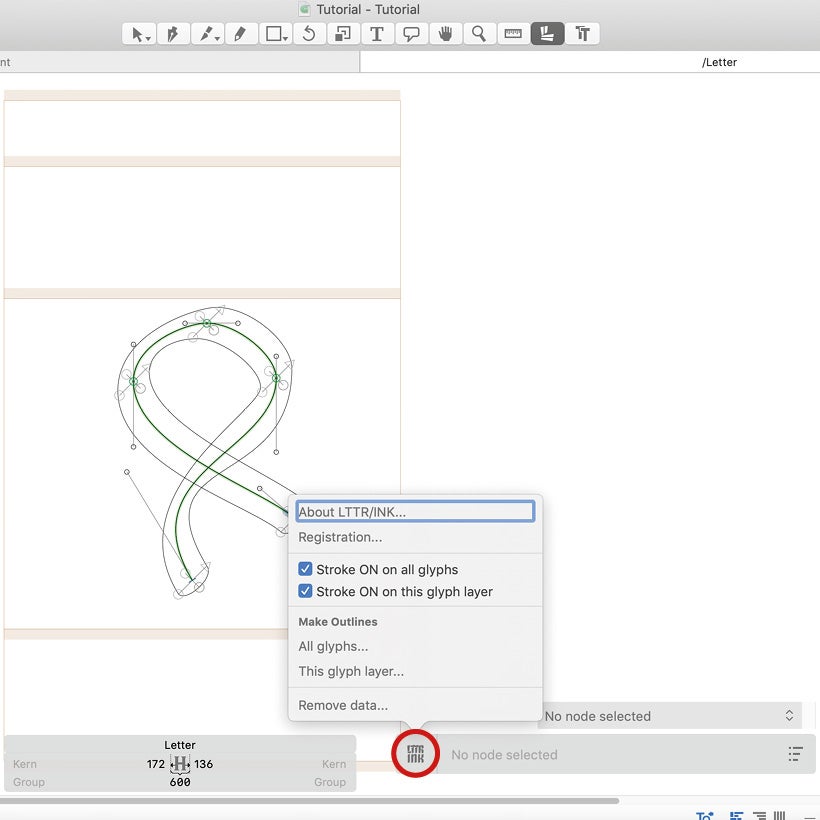
The LTTR/INK icon in the lower menu allows you to change all the parameters and set the style of the stroke.
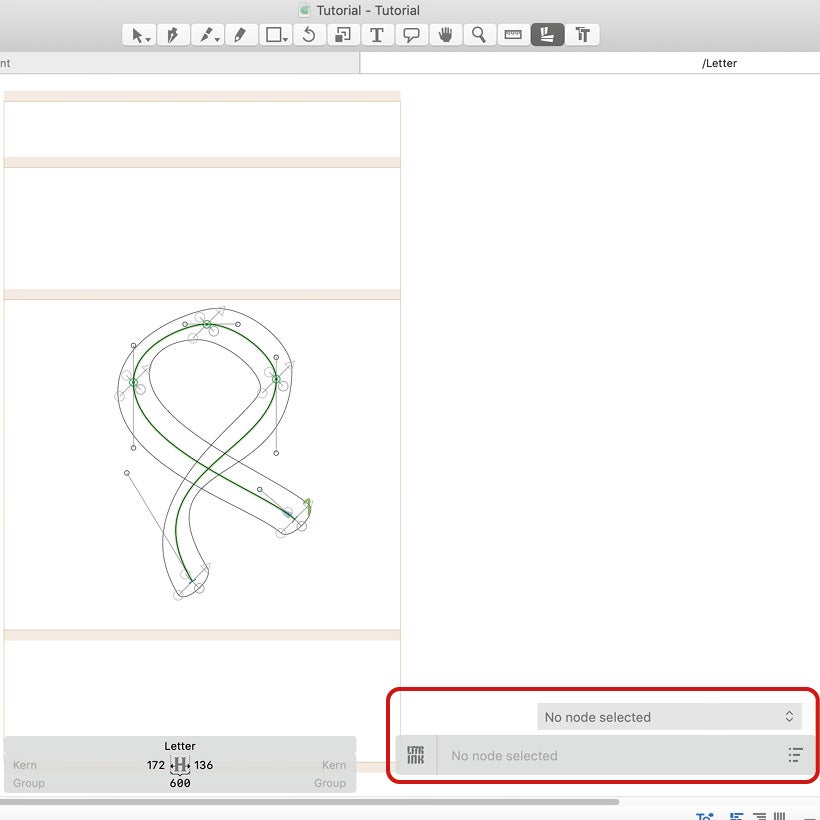
The default setting of the stroke is:
30 pt wide
15 pt height
45° angle
Parameters can be changed either by overwriting in this menu (you must have a marked point or the points you want to change), or directly manually when dragging the vectors of the selected point.
1. Mark the point whose parameters you want to use again
2. Click on the "Create" button, write the name of the style, e.g. "my style"

3. Select the point (or points) to which you want to convert these parameters and click on "Nib styles" again in this table. The menu with the defined styles will expand – in this case, there will be "my style"